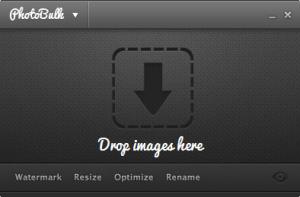PhotoBulk
1.0.257
Size: 2.83 MB
Downloads: 3944
Platform: Windows (All Versions)
The name gives it away: you can use PhotoBulk to bulk process photos. But what precisely can PhotoBulk do? The application can perform the following tasks: watermark, resize, optimize, rename, convert images. Load multiple photos into the application, tell it what tasks you want it to perform, and it will do as instructed.
Download a small installer, run it, then follow the instructions presented onscreen by a setup wizard. These are the standard steps you must go through to install an application on a Windows PC – these are also the steps you must go through to install PhotoBulk on your Windows-powered PC.
PhotoBulk has a dark-themed interface. The upper part invites you to “drop images here”. Drag and drop images onto the interface or use the “import images” function to load photos into PhotoBulk. After you do so, the number of loaded images will be presented on the interface.
The watermark, resize, optimize, and rename functions are presented at the bottom of the application’s interface. Click “watermark” and options to watermark photos will show up. Click “resize” and options to resize photos will show up. You get the idea.
Also at the bottom of the application’s interface, in the lower right hand corner, there’s a preview button – it allows you to preview the photos you loaded into PhotoBulk.
Using PhotoBulk is a simple 3-step process. Step 1, load some images into the application. Step 2, tell the application what you want it to do; as previously mentioned, you can use PhotoBulk to watermark, resize, optimize, rename, convert images. Step 4, select the output folder and let PhotoBulk process the photos you selected.
Please note that the trial version will process just one photo. The trial version will not allow you to save presets either. To get rid of these limitations you must purchase a license.
Select the photos you want and PhotoBulk will batch process them. The application can watermark, resize, optimize, rename, convert images.
Pros
You will quickly and effortlessly get PhotoBulk up and running on your PC. PhotoBulk has a dark-themed interface that’s easy to figure out. PhotoBulk can watermark, resize, optimize, rename, convert images.
Cons
Trial limitations: just 1 photo will be processed and saved; can’t save presets.
PhotoBulk
1.0.257
Download
PhotoBulk Awards

PhotoBulk Editor’s Review Rating
PhotoBulk has been reviewed by George Norman on 17 Jul 2014. Based on the user interface, features and complexity, Findmysoft has rated PhotoBulk 5 out of 5 stars, naming it Essential